All Posts

The Mindray Vetus 50 veterinary ultrasound machine is a game-changer for entry-level color Doppler imaging in veterinary medicine. In our...
Read Article
Many people have asked us: What is the best ultrasound for dedicated equine usage? Are you practicing equine medicine and...
Read Article
TAMPA, Fla., Dec. 28, 2023 /PRNewswire/ -- Probo Medical ("Probo"), a leading global provider of medical imaging equipment, parts, repair...
Read Article
We are excited to award the “Probo Medical Scholarship” to Tori Behrens, a research assistant and pharmacy technician who attends...
Read Article
If you're thinking about getting an ultrasound machine for your veterinary clinic, you're definitely on the right track! Having the...
Read ArticleThe Probo Medical team attended MEDICA 2023 in Dusseldorf, Germany from November 13th to the 16th. Team members from the...
Read Article
TAMPA, Fla., Nov. 16, 2023 -- Probo Medical ("Probo"), a leading global provider of medical imaging equipment, parts, repair and...
Read Article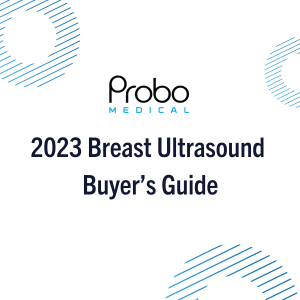
Looking for the best breast ultrasound machine for your budget? Our 2023 breast ultrasound buyer's guide will help you find...
Read Article
Probo Medical teamed up with Build-A-Bike to host a bicycle team-building event that benefits charity by donating free bikes to...
Read Article
Save Tax Money by Buying Ultrasound Equipment! The Section 179 Tax Code has been raised so you can potentially deduct the...
Read Article